Building Phoenix-RTOS image
To create a Phoenix-RTOS image for the selected target the phoenix-rtos-project repository should be used. This
repository aggregates all operating system modules - kernel, standard library, device
drivers, filesystems, utilities, and loader. Read more about phoenix-rtos-project submodule repositories
here.
This chapter contains instructions on how to build a reference project and how to create the final system image.
Contents
- Supported host operating systems
- Getting the phoenix-rtos-project repository
- Supported Phoenix-RTOS platforms
- Building the system image with docker
- Building the system image natively
- Launching Phoenix-RTOS
- Navigation links
Host operating system
Instructions in the Building and Running system on targets chapters have been verified for the Ubuntu
(20.04 and 22.04 versions) Linux distribution and macOS (tested on macOS Monterey 12.6.1), so this is the easiest way
to start working with Phoenix-RTOS. Windows is also supported, by using Cygwin or WSL.
For more information follow:
Obtaining the sources
The first step of the preparation of the final system image is repository cloning.
To do that and make the next instructions possible, it's recommended to update currently installed packages and, if need be, install git:
Installing git on Ubuntu (click to expand)
bash
sudo apt-get update && \
sudo apt-get upgrade && \
sudo apt-get install git
Installing git on macOS (click to expand)
You will need the command line tools for Xcode and Homebrew package, if you don't have it you can install it by
typing:
bash
xcode-select --install
and then:
bash
/bin/bash -c "$(curl -fsSL https://raw.githubusercontent.com/Homebrew/install/HEAD/install.sh)"
Assure that brew is properly installed, by checking its version:
bash
brew --version
*The described instructions have been verified for 4.0.11 brew version.
Then you will be ready for installing git and other required tools:
bash
brew update && \
brew upgrade && \
brew install git
Then, the repository should be cloned recursively (to get the submodules):
git clone --recursive https://github.com/phoenix-rtos/phoenix-rtos-project.git
Supported target platforms
The Phoenix-RTOS reference project supports the following target platforms:
- armv7a7-imx6ull-evk
- armv7a9-zynq7000-qemu
- armv7a9-zynq7000-zedboard
- armv7a9-zynq7000-zturn
- armv7m4-stm32l4x6-nucleo
- armv7m7-imxrt105x-evk
- armv7m7-imxrt106x-evk
- armv7m7-imxrt117x-evk
- host-generic-pc
- ia32-generic-pc
- ia32-generic-qemu
- riscv64-generic-qemu
- riscv64-generic-spike
- sparcv8leon3-gr716-mini
To get the list of valid targets the build.sh script should be launched with an empty TARGET variable, eg:
./phoenix-rtos-build/build.sh
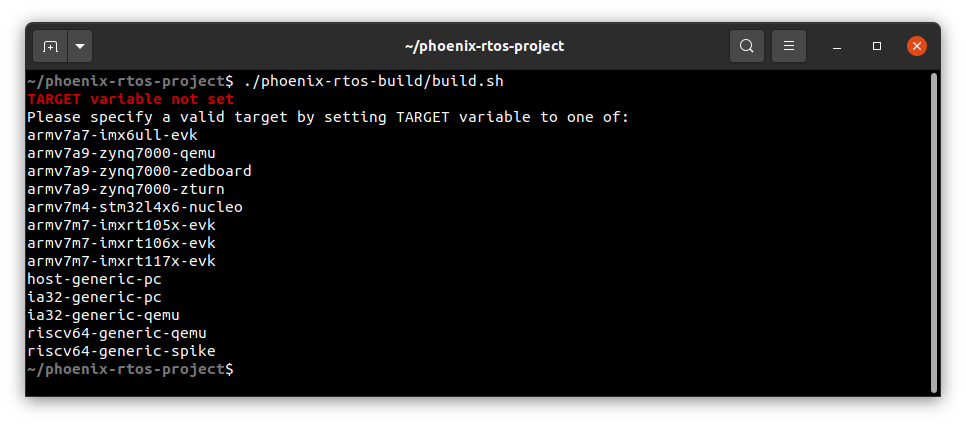
Building using docker
This is the quickest way to start development - all necessary tools are distributed in a docker image.
Firstly, you need to have the docker installed.
Installing Docker on Ubuntu (click to expand)
- Install required packages
bash
sudo apt-get update && \
sudo apt-get install curl \
ca-certificates \
gnupg \
lsb-release
- Make docker packages available
bash
curl -fsSL https://download.docker.com/linux/ubuntu/gpg | sudo gpg --dearmor -o /usr/share/keyrings/docker-archive-keyring.gpg && \
echo \
"deb [arch=$(dpkg --print-architecture) signed-by=/usr/share/keyrings/docker-archive-keyring.gpg] https://download.docker.com/linux/ubuntu \
$(lsb_release -cs) stable" | sudo tee /etc/apt/sources.list.d/docker.list > /dev/null
- Install docker packages
bash
sudo apt-get update && \
sudo apt-get install docker-ce docker-ce-cli containerd.io
- Check if Docker is properly installed (version can be different):
bash
sudo docker --version

- To make calling docker command without
sudopossible type:
bash
sudo groupadd docker
Even if group docker already exists type then:
bash
sudo usermod -aG docker $USER && \
newgrp docker
- Check if running docker images without sudo works properly:
bash
docker run hello-world
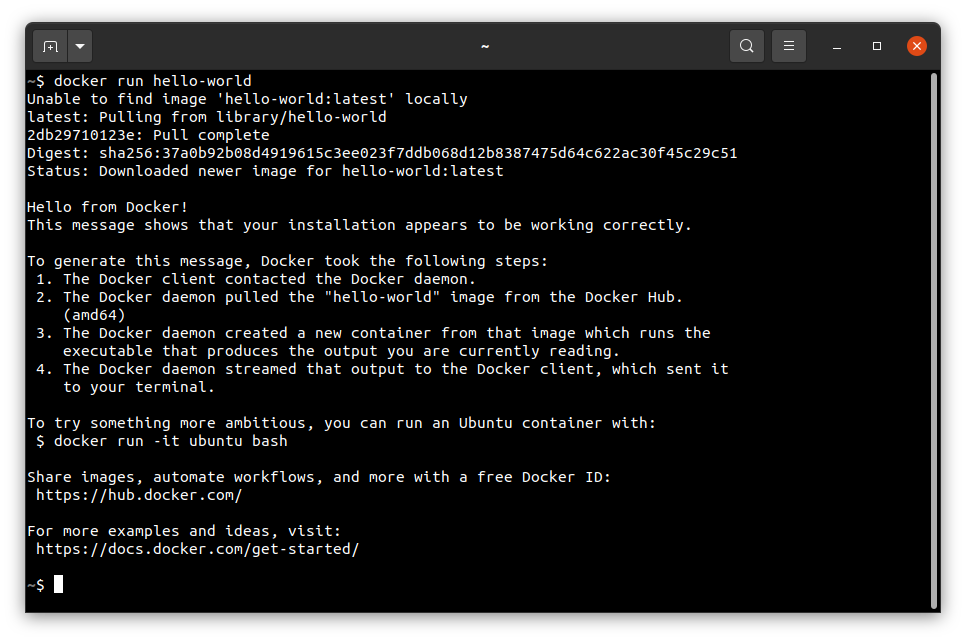
For more details and other instructions see
Installing Docker on macOS (click to expand)
You can find the up-to-date instructions on https://docs.docker.com/desktop/install/mac-install/
To make this process simpler below is an example of installation for Mac with the Intel chip:
Download the installer:
bash
curl -o Docker.dmg "https://desktop.docker.com/mac/main/amd64/Docker.dmg?utm_source=docker&utm_medium=webreferral&utm_campaign=docs-driven-download-mac-amd64"
Run the following commands to install Docker:
bash
sudo hdiutil attach Docker.dmg && \
sudo /Volumes/Docker/Docker.app/Contents/MacOS/install && \
sudo hdiutil detach /Volumes/Docker
Then add the path to docker binaries to the PATH environment variable:
bash
export PATH="/Applications/Docker.app/Contents/Resources/bin:$PATH"
It's recommended to place it in .zshrc startup script to export it every time during startup:
bash
echo 'export PATH=/Applications/Docker.app/Contents/Resources/bin:$PATH' >> $HOME/.zshrc
- Check if Docker is properly installed by checking its version:
bash
docker --version
- Check if running docker images without sudo works properly:
bash
docker run hello-world
- If you see the following error:
ERROR: Cannot connect to the Docker daemon at unix:///var/run/docker.sock.you can try to installcolimaand check once again:
bash
brew install colima && \
colima start
Then, to build - provide a TARGET via ENV variable and run the build script:
cd phoenix-rtos-project/
TARGET=ia32-generic-qemu ./docker-build.sh all
After the build completes, kernel and disk images will be created and placed in the _boot directory.
You can read more about the building script options here.
Building using the native toolchain
This is the method preferred when you plan to develop Phoenix-RTOS.
Firstly, you need to install some tools required for compiling the toolchain and finally create a Phoenix-RTOS system image. There is a list of commands you can use to get them: on both Ubuntu and macOS host operating systems.
Intalling required tools for native build on Ubuntu (click to expand)
bash
sudo apt-get update && \
sudo apt-get upgrade && \
sudo apt-get install build-essential \
mtd-utils \
autoconf \
texinfo \
genext2fs \
libtool \
libhidapi-dev \
python3
Intalling required tools for native build on macOS (click to expand)
bash
brew update && \
brew upgrade && \
brew install bash \
coreutils \
autoconf \
automake \
genext2fs \
make \
libelf \
wget \
gnu-sed \
hidapi \
python3
*bash in version >= 4.0 and make in version >= 3.82 are needed (associative arrays and undefine used).
They may be preinstalled, but in older versions, that's why we install it there.
It's also required to add appropriate paths to the PATH environment variable:
bash
export PATH=$(brew --prefix make)/libexec/gnubin:$(brew --prefix gnu-sed)/libexec/gnubin:$PATH
and keep it updated, for example by placing the export in the startup script:
bash
echo 'export PATH=$(brew --prefix make)/libexec/gnubin:$(brew --prefix gnu-sed)/libexec/gnubin:$PATH' >> $HOME/.zshrc
*Note that you have to place the gnubin path that provides make before the /usr/bin in the PATH environment
variable to use the gnu version (as it is done above).
Phoenix-RTOS requires the endian.h header, which may exist, but not be visible. If during the building you discover
the following error:
fatal error: 'endian.h' file not found
please create the symlink to this header by the given command:
bash
sudo ln -s /Applications/Xcode.app/Contents/Developer/Platforms/MacOSX.platform/Developer/SDKs/MacOSX.sdk/usr/include/machine/endian.h /usr/local/include/endian.h
Next, you need to compile the toolchains for all required target architectures:
cd phoenix-rtos-project
(cd phoenix-rtos-build/toolchain/ && ./build-toolchain.sh i386-pc-phoenix ~/toolchains/i386-pc-phoenix)
(cd phoenix-rtos-build/toolchain/ && ./build-toolchain.sh arm-phoenix ~/toolchains/arm-phoenix)
(cd phoenix-rtos-build/toolchain/ && ./build-toolchain.sh riscv64-phoenix ~/toolchains/riscv64-phoenix)
(cd phoenix-rtos-build/toolchain/ && ./build-toolchain.sh sparc-phoenix ~/toolchains/sparc-phoenix)
Errors and warnings that may occur during the toolchain compilation
If you have encountered some issue during the toolchain build - you probably interrupted a build before or the files in
the toolchains directory are broken for some reason. Removing a directory for a specific architecture
(arm-phoenix/i386-pc-phoenix/riscv64-phoenix/sparc-phoenix) and launching a build once again should help.
NOTE: Even during the correct compilation process there may be some unresolved warnings.
Toolchain binaries should be added to the PATH variable:
export PATH=$PATH:$HOME/toolchains/i386-pc-phoenix/i386-pc-phoenix/bin/:$HOME/toolchains/arm-phoenix/arm-phoenix/bin/:$HOME/toolchains/riscv64-phoenix/riscv64-phoenix/bin/:$HOME/toolchains/sparc-phoenix/sparc-phoenix/bin/
You should keep the PATH variable updated. There are various methods to do that, for example you can place the export
in .bashrc file on Ubuntu:
bash
echo "export PATH=$PATH:$HOME/toolchains/i386-pc-phoenix/i386-pc-phoenix/bin/:$HOME/toolchains/arm-phoenix/arm-phoenix/bin/:$HOME/toolchains/riscv64-phoenix/riscv64-phoenix/bin/:$HOME/toolchains/sparc-phoenix/sparc-phoenix/bin/" >> $HOME/.bashrc
or in .zshrc on macOS:
bash
echo 'export PATH=$PATH:$HOME/toolchains/i386-pc-phoenix/i386-pc-phoenix/bin/:$HOME/toolchains/arm-phoenix/arm-phoenix/bin/:$HOME/toolchains/riscv64-phoenix/riscv64-phoenix/bin/:$HOME/toolchains/sparc-phoenix/sparc-phoenix/bin/' >> $HOME/.zshrc
Read more about the Phoenix-RTOS toolchain here.
To build a project - provide a TARGET via ENV variable:
TARGET=ia32-generic-qemu ./phoenix-rtos-build/build.sh all
After the build completes, kernel and disk images will be created and placed in the _boot directory.
You can read more about the building script options here.
Launching Phoenix-RTOS
To start the created image on target architecture please see phoenix-rtos-doc/quickstart guide.