edit
edit is the text editor provided as an applet for psh, it can be used to quickly
edit device configuration, remotely edit scripts (like Lua, Python, etc.)
directly on the device with Phoenix-RTOS or simply to take notes.
Once edit command is entered at the psh prompt, hint message will be
printed:
Usage: edit <file name>
To start editing a new file, enter file name as an absolute path or a path
relative to the file or just its name. The file will be created after saving it
with Ctrl+S or ^S. If the file already existed, it will be overwritten.
E.g. if the config file already exists, executing the edit config command
will start the text editor loading the config file content.
Editing
Just start writing. An asterisk (*) will appear on the status bar, right
side, next to the Insert/Replace mode indicator when the file status becomes
dirty. To delete a single letter in front of the cursor, use the Backspace
key or to delete the character behind the cursor use the Delete key.
You may wish to delete rows one by one to do so use Ctrl+D key, instead of
holding Backspace through long line - this feature becomes handy on 9600bps
serial connections.
Cursor
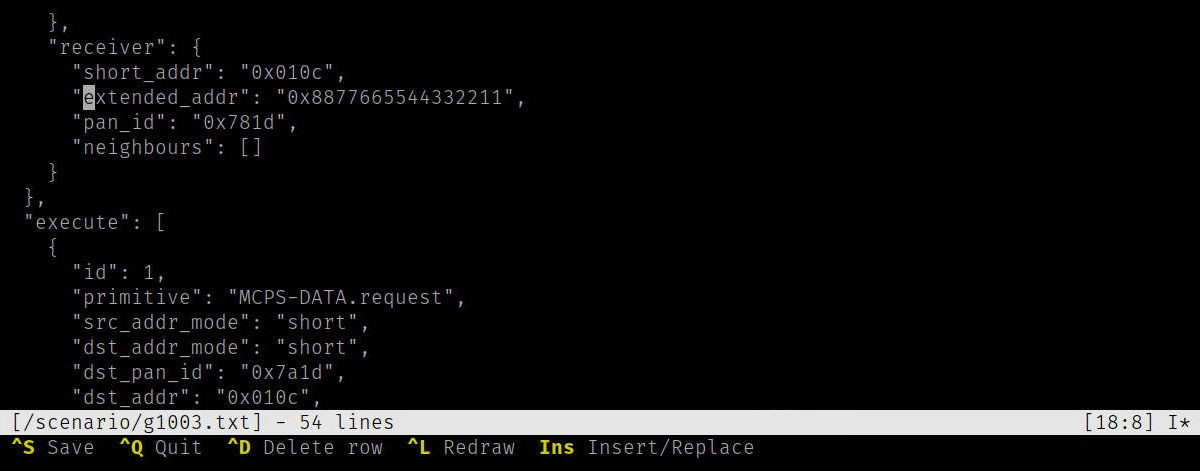
When editing move the cursor with the arrow keys: Up, Down, Left and
Right. Use Page Up and Page Down to scroll one terminal screen height. To
reach the end of the current line, press End or Home to move the cursor to
the beginning of the current line.
The current cursor position is shown on the right side of the status bar (for
example, [18:8]), indicating the eighteenth row and eighth column.
Tabulator
By default, tab stop is set to 4 characters. To enter \t character press Tab
key on your keyboard, the text will be adjusted using current tab stop setting.
Saving or exiting without saving
To exit the editor press Ctrl+Q (indicated as ^Q in the key description
bar). When a file is in a dirty state, an appropriate warning will be
displayed in the status/message bar when closing the editor to save the file or
abandon the changes.
To save your work press Ctrl+S (or as indicated ^S) but if for some
reason you decide to quit without saving, press Ctrl+C (or ^C) this
will allow you to finish gracefully and abandon your edits.
Insert/replace mode
While editing the text, you can switch between the mode of replacing and
inserting characters, to do this press the Insert key, the selected mode will
be indicated on the right side of the status bar with the letter I or R.
Refresh screen
Sometimes it is necessary to completely redraw the entire screen of the text
editor when the serial connection has been interrupted or disconnected and the
editor has not been closed (remains running) or the size of the remote terminal
has changed (using serial connections we are not aware of signals like
SIGWINCH to automatically handle redraw and get the current dimensions of the
remote terminal, you need a special query procedure) in such cases press
Ctrl+L (or ^L) this will update the editor screen quickly.