Running system on ia32-generic-qemu (PC based on IA32 processor)
This version is designated for generic PC based on the IA32 processor. To launch this version the final disk image
should be provided. The image is created as the final artifact of the phoenix-rtos-project building and is located in
the _boot directory. The image consists of the bootloader (plo), kernel, TTY VGA driver, ATA driver with ext2
filesystem.
See how to build the Phoenix-RTOS system image.
Running image under QEMU
Firstly, you need to install QEMU emulator.
How to get QEMU (Ubuntu)
- Install the required packages
bash
sudo apt-get update && \
sudo apt-get install qemu-kvm \
qemu virt-manager \
virt-viewer libvirt-clients \
libvirt-daemon-system \
bridge-utils virtinst \
libvirt-daemon \
qemu-system-misc
- Check if QEMU is properly installed:
bash
qemu-system-i386 --version
bash
~$ qemu-system-i386 --version
QEMU emulator version 4.2.1 (Debian 1:4.2-3ubuntu6.24)
Copyright (c) 2003-2019 Fabrice Bellard and the QEMU Project developers
~$
How to get QEMU (macOS)
- Install the required packages
zsh
brew update && \
brew install qemu
- Check if QEMU is properly installed:
zsh
qemu-system-i386 --version
zsh
~$ qemu-system-i386 --version
QEMU emulator version 8.0.0
Copyright (c) 2003-2022 Fabrice Bellard and the QEMU Project developers
~$
To run the system image under QEMU you should type the following command
(launched from phoenix-rtos-project directory).
./scripts/ia32-generic-qemu.sh
Phoenix-RTOS will be launched and the psh shell command prompt will appear in the terminal.
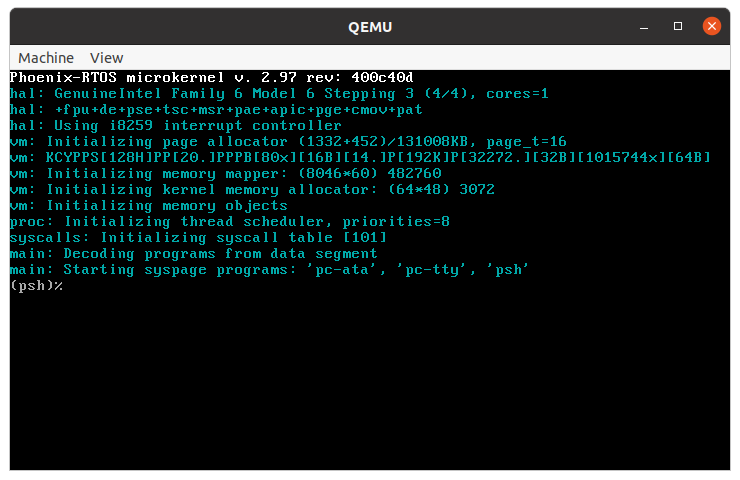
To get the available command list please type:
help
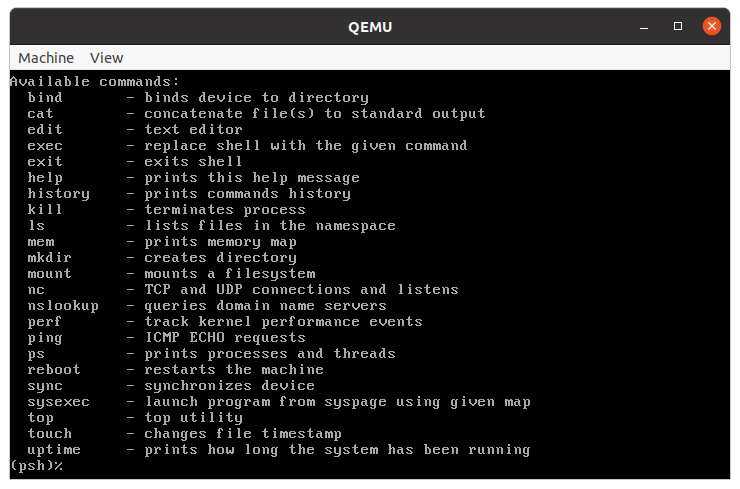
In order to run one of the user applications you should type /usr/bin/appname, for example:
/usr/bin/voxeldemo
The result is presented below.
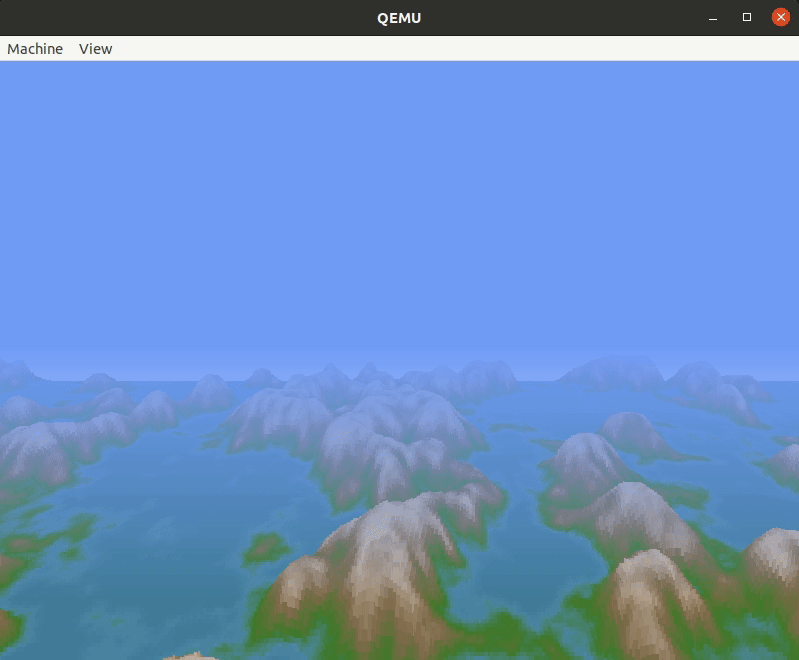
You can press ctrl + c to quit the voxeldemo app.
To get the list of working processes please type:
ps
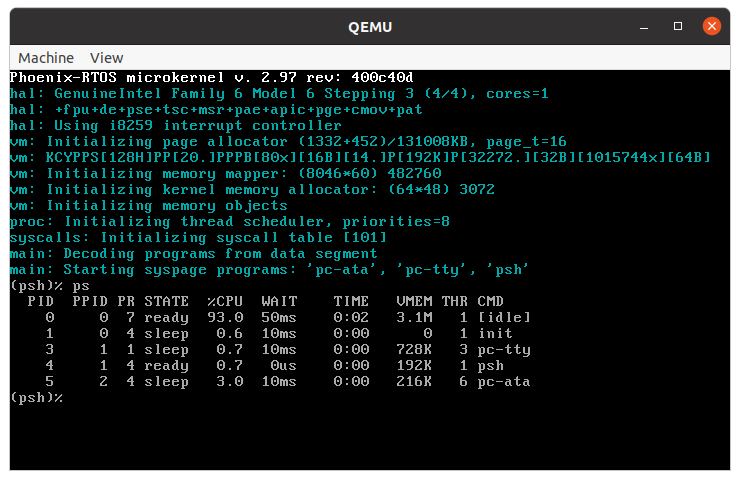
There is a possibility to run the ash shell, it can be launched using the following command.
/bin/ash
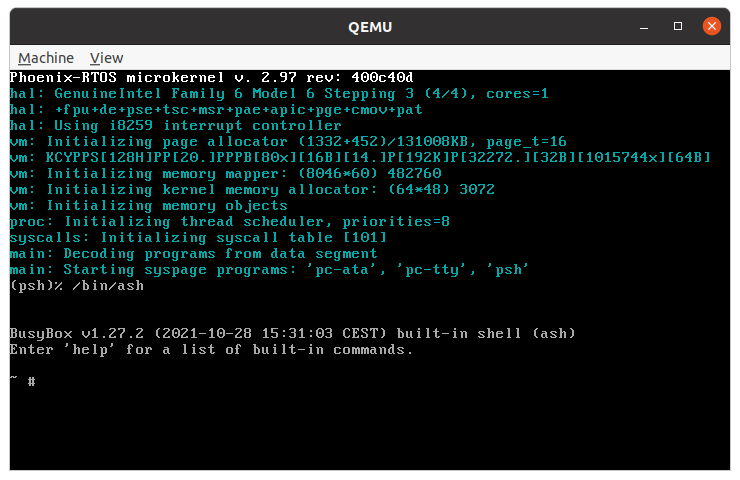
Phoenix-RTOS image can be also launched on multiple processor cores. To do this please define the number of cores
(e.g. 4) using the following command (launched from the phoenix-rtos-project directory).
qemu-system-i386 -hda _boot/phoenix-ia32-generic.disk -smp 4
The number of detected cores is presented during kernel initialization.
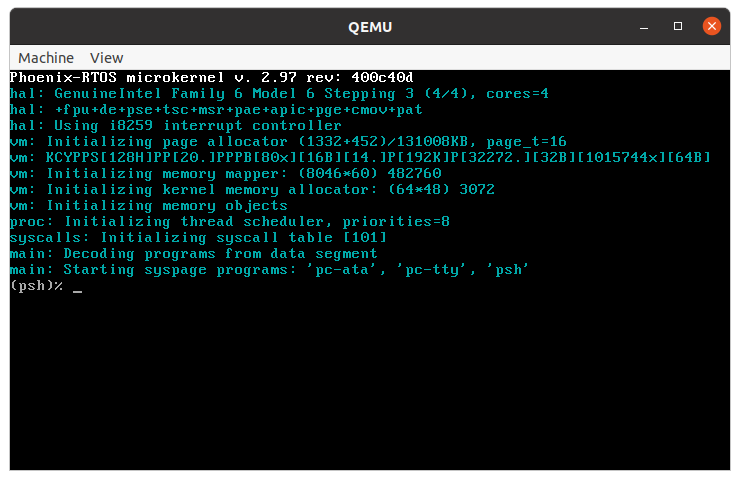
Running image on regular hardware
To run the image on regular hardware please be sure that a target system is equipped with an ATA disk supporting the
PATA interface. The image should be copied to the boot disk using the dd command (it is assumed that the target
disk is represented by /dev/sda block device).
dd if=_boot/ia32-generic-pc/phoenix.disk of=/dev/sda